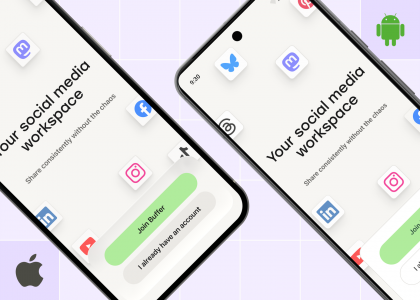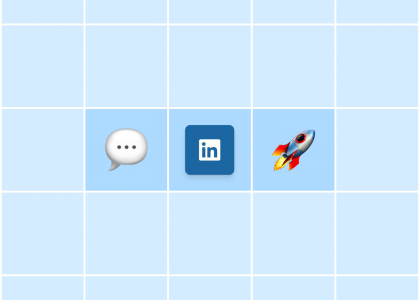Paid advertising on social media is an immediate way to boost the reach of your content — particularly when it comes to a power platform like Facebook.
With over 3 billion monthly active users, it’s little wonder that Facebook is the most popular social media platform for running ads.
But the Facebook algorithm is a tough nut to crack, especially if you’re just starting out — whether you’re a small business owner, a creator, or a social media manager — so the smart way to build your target audience is to reach them with Facebook’s advertising.
So, when it comes to social media strategy, understanding how to advertise on Facebook is a must.
What are the benefits of advertising on Facebook?
Accurately target customers
Facebook has a lot of user data and allows marketers to use it when targeting their audiences.
When creating a Facebook Ad, you can get specific with demographics about Facebook users like gender, location, and age. Where Facebook differentiates itself from other platforms with ads, though, is through lifestyle-based targeting options, like:
InterestsBehaviors (like recent purchases)Education and job historyIncomePolitical affiliationMajor life eventsSpoken languages
If you’re up for letting AI do all that for you, the 2023 release of Meta Advantage+ features will learn from your ad performance in real time. According to Meta, this will help to “maximize the performance benefits of AI in your ad campaigns and maximize the value of each ad impression.”
Get powerful results
Learning how to run Facebook ads is easy once you’ve mastered Facebook Ads Manager — and results tend to happen quickly.
A recent survey of US retailers showed that 41 percent see the greatest return on advertising spend (ROAS) from Facebook Ads. That’s huge compared to the average conversion rate across all industries of just 8.25 percent.
Reach billions on Facebook and Instagram
Because Meta owns both Facebook and Instagram, their platforms are easily integrated. This means that ads can be run simultaneously on both platforms, giving you access to even more social users — even if you aren’t active on Instagram. The reach potential of advertising on Facebook and Instagram is unmatched.
Both marketing agencies (90 percent) and small businesses (85 percent) found Facebook newsfeed ads to be the most effective. However, Instagram Feed and Instagram Stories ranked #2 and #3 as the top-performing Meta channels for ads on this list.
Track ad performance in real-time
While Meta got rid of its full Facebook Analytics platform in 2021, it still has excellent resources for understanding ad performance, including reach, engagement, conversions, and more metrics. This data is updated in real-time so you can adjust your campaigns based on performance.
Another significant benefit of Facebook’s current analytics is the ability to add the Meta Pixel to your website. Most content management platforms allow you to easily add this piece of code to your website and track the effectiveness of your Facebook Ads. You can monitor user behavior and create specific target audiences for future Facebook advertising campaigns.
Before you dive into Facebook Ads
Before you jump in, it’s essential to think about why you’re advertising and what you’re aiming to achieve. By determining your measure of success ahead of going live with ads, you’ll be able to decide which ad objective is best for your needs.
For example, if you want to increase your mobile app’s downloads through Facebook Ads, your success metric could be 100 downloads in the first month. If it’s lead generation you’re after, success could be measured by a larger email list. You should think about your reason for advertising before you create a campaign.
How to advertise on Facebook
All of Facebook’s ad campaigns run through the Facebook Ads Manager tool, so learning how to run ads on Facebook means getting to grips with it. Thankfully, it’s pretty easy to use. We’ll walk you through everything in this step-by-step guide to how to advertise on Facebook.
Getting started with Facebook Ads Manager
When you sign up for Facebook, you’re given a personal ad account ID by default. You can see this ID by going to Ads Manager and looking in the upper left-hand corner.
To use Facebook Ads Manager, you need a verified payment method and:
A Facebook Page orTo be an admin, editor, or advertiser on someone else’s Page
If you do not have a Page for your business, you can follow Facebook’s steps to set one up. Any Page you create will be automatically given an ad account.
If there is a Page you wish to advertise for created by someone else, you need to ask the Page admin to assign you an admin, editor, or advertiser role on the Page.
If you already have an existing ad account for your Page but want to create a new one, you’ll need a Business Manager account. You can create a new ad account once you sign up for Business Manager.
These steps are for using it on a desktop or laptop computer.
The easiest way to find Facebook Ads Manager is to click and bookmark this direct link. You will be brought directly into the Facebook Ads Manager for your personal ad account. If you manage multiple ad accounts, use the account drop-down menu to pick the right account.
To navigate to Ads Manager right from your business Page, head to the left sidebar and click on the Ad Center drop-down arrow of any Facebook Page, then choose All Ads from the drop-down. At the bottom of that Page is an option to click Ads Manager.
Click on Facebook’s Ads Manager to get started. You will be brought to your Facebook Ad Accounts page, where there will be a quick overview of your ad account(s). If you have access to more than one ad account, select the account where you wish to run ads.
If you’d rather use a mobile device, a Facebook Ads Manager app is available for Apple and Android.
How to create a Facebook ad
Here’s a complete, step-by-step guide to advertising on Facebook with the latest version of Facebook Ads Manager.
1. Create Ad
Click the green Create Ad button to get started with your first ad.
Facebook will take you to a page where you will be prompted to choose a buying type and campaign objective.
2. Choose your buying type
Meta’s ads have two different buying types: Auction and Reservation (formerly Reach and Frequency). Here’s Meta’s explainer for both:
Auction: Offers more choice, efficiency, and flexibility, with less predictable results. Ads can be placed across Facebook, Messenger, Instagram, and Meta Audience Network.
Reservation: Lets you plan and buy your campaigns in advance, with predictable performance goals and more control over your frequency controls. Ads can be placed on Facebook and Instagram.
The key differences between the two lie in your campaign setup and campaign objectives. For example, an Auction ad allows for various campaign objectives, while Reservation only has two: awareness and engagement.
It’s worthwhile reading over Meta’s guidance on which option best suits your needs here.
3. Choose your campaign objective
Meta and Facebook let you set up your ads with your ultimate goal in mind. There are six you can choose from:
Awareness: Your ad will be shown to people most likely to remember them. According to Meta, this goal type is good for reach, brand awareness, video views, and store location awareness. Traffic: This ad type will send people to a specific destination, like your website, an event, or a download link. It’s best for link clicks, landing page views, and calls. Engagement: This ad type will make you more likely to receive messages, in-app purchases, likes, and comments. It’s also great for video views, conversions, and calls. Leads: Your ad may help you collect info from potential customers. It’s good for forms, conversions, and calls. App promotion: Get more users for your app or encourage current users to keep using it. Sales: Find people who are likely to buy your product or service. This route is obviously great for conversions and in-app sales.
4. Pick a name for your ad campaign
Once you’ve selected your marketing objective, you’ll be asked to name your campaign. Be sure to make your campaign name recognizable to everyone working on the ads.
5. Declare your ad category
Different regions have different advertising rules, particularly when it comes to categories like credit, employment, housing, social issues, elections, or politics. If your ad falls into one of these buckets, it’s worthwhile declaring it here to ensure it remains compliant with Facebook’s and various countries’ advertising standards.
6. Choose whether you want A/B testing on
At this point in the process, you’ll be able to turn on the A/B test feature, where you can try out different images, text, audiences, or placements to maximize your ad performance. The full setup for this will come later in the process — this toggle just turns it on.
7. Choose whether you want to turn on Advantage+ campaign budget
This feature, only available if you choose the Auction buying option, means Facebook will automatically find the best available opportunities for results across your ad sets and distribute your campaign budget in real time to get those results.
Advantage+ campaign budget (formerly called campaign budget optimization) is best suited for campaigns with at least two ad sets.
8. Narrow down your performance goal
Facebook now allows you to get super specific about the ultimate goals of your ad. Each campaign goal mentioned in step 3 has a separate set of specific targets — for example, Awareness has everything from the broader ‘Maximize reach’ to the hyper-specific ‘Maximize two-second continuous video views.’
If you’re new to Facebook Ads, it’s worth trialing the broader options before zeroing in on specific targets that lend themselves to your goals and the content you share.
9. Define your ad spend and schedule
When you set an ad budget, it’s important to remember that this figure represents the maximum amount of money you want to spend. You can set your budget per day or as a total amount for the campaign.
Daily: A daily budget sets a limit on what you spend each day on your ads. Facebook will use your set criteria to find the right place and time to show your ad to your target audience. Once your budget is reached, the ads stop running for the day. The cycle starts again on the next day.Lifetime: A lifetime budget is the maximum you’ll spend the entire time you run your ad campaign. You give Facebook a number and an end date, and it will spend the money based on ad performance. Once your budget is reached, the campaign ends.
10. Customize your target audience
Meta recently made some changes to its audience customization settings in Ads Manager, which is why things may look a little different nowadays if you’re a regular user!
Previously, marketers could zero in on everything from location to behavior and interests; now, you can choose only three options: location, age, and language.
But if you want to get more specific than that, fear not: the new Meta Advantage+ audience feature does all the ad targeting for you.
Here’s how it works:
“Meta’s AI uses lots of information to find your audience, constantly evolving as it learns (e.g., past conversions, Pixel data, and interactions with previous ads.)
You can rely on Meta’s AI to find your audience or add specific information about the people you want to reach as an Audience suggestion. Advantage+ audience creates the broadest possible audience to search within, giving Meta’s AI lots of flexibility.”
In other words, you can still provide more specific suggestions (like age range, gender, and interests). Meta will target those audiences first before expanding the search to generate the best results for your ad.
Good news for the Facebook Ads Manager veterans who know their target audiences inside out and want to reach them: your Custom Audiences are still available in the ad creation wizard, and you can even switch back to the original audience options by clicking the link you see in the screenshot below.
11. Choose your ad placements
Ad placement defines where your ad appears for your target audience. You won’t be surprised to learn that Meta has made similar changes to its placement tools, with the AI-powered Advantage+ placements to help maximize your ad reach.
However, you can still decide on ad placement yourself by selecting the Manual placements option in the screenshots above. When you do, you’ll see the options below become available to you:
There are several options across the Meta suite of social platforms:
Feeds: Get high visibility for your business with ads in feeds.Stories and Reels: Tell a rich, visual story with immersive, full-screen vertical adsIn-stream: Quickly capture people’s attention while they’re watching videos.Reels overlay: Reach people with sticker or banner ads as they watch short-form content.Search results: Get visibility for your business as people search.Messages: Send offers or updates to people already connected to your business.Apps and sites: Expand your reach with ads in external apps and websites
For more, check out Facebook’s guide to ad placement.
12. Choose your social accounts
In the next window, you can choose which Meta social media profiles you want the ads to run on.
13. Choose your ad format
Under Ad setup, you’ll be able to create a new ad, use an existing post, or use any mock-ups you have in Meta’s Creative Hub.
Once you’ve made that selection, choose whether your ad will feature a single image or video, a Carousel (multi-image or video post), or a collection (a group of products that becomes a full-screen experience on mobile).
14. Choose your media and write your text
It’s finally time to add those scroll-stopping creative assets! The Ads manager will likely have pulled through something you have already posted on your Facebook page, but you can change this by clicking the Edit drop-down in the Ad creative box.
Upload your photos or clips — carousel ads, video ads, they’re all created right here.
In this area, you can also switch up the ad copy and ad creative you use in each section of the Meta apps, if you want to tailor the experience for each platform.
Lower down in this section, you can choose music for the formats where this is applicable (check out our article on trending Instagram audio to help guide your choice!)
You’ll also be able to add your ad copy with the various text options in this section — don’t forget to include an applicable call-to-action (CTA).
15. Choose your destination
As you’ll have come to expect by now, you’ll have a host of interesting options to play with when it comes to your ad destination — where Facebook sends people when they click on your ad.
There’s Instant Experience (formerly Canvas) — a fast-loading, mobile-optimized experience. These offer a way for Facebook to keep your audience in their app. In other words, they’re a simple, dynamic landing page, form, or lookbook you can create with Facebook.
Of course, you can also choose your website link and even add your own UTM tracking parameter.
On top of that, you can send people directly to your inbox in Facebook Messenger, Instagram, or WhatsApp.
16. Publish your ad
To submit your ad, click the ‘Publish’ button at the bottom right-hand corner of the Page.
Once your ad is submitted, Facebook will hold your post so they can review it to make sure it fits their specs and doesn’t violate their community guidelines. Expect it to be reviewed within 24 hours. You’ll receive a confirmation email from Facebook once the ad is live.
How much does it cost to create a Facebook Ad?
While the specifics are more complicated, the simple answer is that you will only pay what you want to spend. The budget you set in step 9 above is what you’ll spend on the ad — however, the mileage you get from that spend can vary quite a lot.
According to data from Wordstream, the average cost per click (CPC) on Facebook ads across all industries is $0.83 (for comparison, the average cost per click in Google Ads of $4.22).
However, drilling down on the specific sectors means the CPC can vary considerably. For example, the industries with the highest cost per click are Dentists & Dental Services at $1.27, Furniture at $1.19, and Attorneys & Legal Services at $1.15. The industries with the lowest are Travel at $0.43, Arts & Entertainment at $0.44, and Restaurants & Food at $0.52.
Get strategic with your Facebook Ads
Now that you’ve nailed the basics of creating a Facebook ad, you can start experimenting to see what works best for your audience.
For each step above, pausing and thinking back to your goals is helpful. Make sure everything you define and create aligns with your own measure of success. Not sure what your audience wants to see? No problem. Facebook has plenty of tools for A/B split testing, so you can compare ads side by side to find out what works. Get creative and monitor your ads’ performance so you can change things when necessary.
And check out Buffer’s top Facebook advertising tips to help you get started.