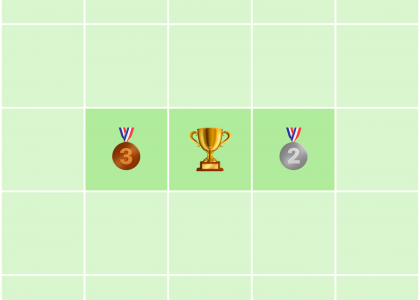With its constant improvement and regular addition of new features, Instagram’s companion app, Threads, is speedily, steadily growing its user base.
In April 2024, almost a year on from its rocketship release, Facebook CEO Mark Zuckerberg shared that the Meta-owned platform now has more than 150 million active users.
That’s pretty impressive, but perhaps what’s especially notable is that the social media platform now has more active users in the U.S. daily than Twitter/X and Business Insider reports.
Despite the many Twitter alternatives out there, it’s Threads that seems to be filling the void left by ‘old Twitter’ for many fans of the fast-paced, text-heavy platform.
Instagram Threads is emerging as a class all on its own when it comes to community building on social media and is a great way to connect with fans and customers. Creators and marketers who ignore the platform are missing a trick.
If you’re unsure about whether or not to join Threads, I hear you — there are so many social networks to choose from. Surely adding another one into the mix, especially one as new as Threads, is going to drain your time without delivering much return on investment?
I’d argue the opposite — Threads is the platform you should be carving out a space on right now. For one thing, it’s a far lower lift than most other networks, and it’s really easy to repurpose your content from elsewhere.
For another, it may soon become a powerhouse when it comes to boosting reach and visibility, thanks to its close partnership with Instagram and the fact that it connects to the Fediverse (don’t worry, we’ll get into all that below).
Bonus: Threads is also incredibly fun.
If you’re late to the Instagram Threads party, fear not — we’re just getting started. This guide will help you understand how to use Threads effectively, from starting your account to growing a dedicated following.
What is Threads?
Threads is a new text-based app by Instagram designed for “sharing text updates and joining public conversations,” according to Meta.
While you can post photos, videos, and GIFs on the platform, text-based threads (see what they did there?) are the order of the day. The app bears a striking resemblance to Twitter but with a distinctly Instagram feel.
In order to create a Threads account, users will have to have an Instagram account. Instagram features popular threads in users’ feeds on Instagram, and Threads users can tag Instagram accounts on Threads, even if the user they’re tagging doesn’t have Threads.
Unlike Instagram, however, the new app is built for conversation. Users can post public or private threads, like, comment on, or share public threads, follow other users, and build their own followings in turn.
How does Threads work?
To understand Threads (and the Threads algorithm), you first need to understand the Following feed and the For You feed.
The Following feed is exactly what it says on the tin: a feed showing content from all the other Threads users you follow. Right now, this content is not ranked by an algorithm — all the threads you see are in chronological order.
The For You feed is where the Threads algorithm comes into play and where, if you’re a creator or marketer, you want your content to appear to grow your engagement and following on Threads.
The algorithm ranks content on Threads in the same way the Instagram algorithm does: it serves the content to a small cohort of your followers and some non-followers and gauges their reactions (do they linger on the post? Or like, comment on, save, or share it?). These interactions (and thousands more) are signals that carry different weights in the Threads algorithm.
In a nutshell, the more engagement you receive on your Threads posts, the more valuable the Threads algorithm thinks they are. The more valuable the algorithm thinks your posts are, the more likely they are to appear in another Threads feed.
Here’s a full guide to the Threads algorithm that will take you deeper.
Why Instagram Threads?
Despite being tied to Instagram and modeled after Twitter, Threads is emerging as a powerful option in your suite of social media platforms. It might not quite have the sheer volume of monthly active users that the likes of Facebook, TikTok, and Instagram have, but growing a following on Threads does come with some pretty unique benefits.
Here are some reasons to consider getting active on Instagram Threads:
Light(er)-lift content
Threads is perfect for sharing quick, spontaneous content. While sharing photos and videos is possible, Threads is not primarily a visual platform. Text-based content is Threads’ bread and butter.
Now, the idea that whipping up a text Thread is simple is easy for me to say as a writer, but think about it: how long does it take you to edit an Instagram Reel, carousel, or TikTok video? Even Instagram photo posts, with all the aesthetic edits they often require, are usually more time-consuming than writing the caption.
While adding another social media platform into the mix, whether you’re a marketer or content creator, should not be taken lightly, Threads will not require the time, energy, and resources required on Instagram, TikTok, and YouTube. Compared to these platforms, it’s a relatively easy win.
A gateway to the Fediverse
The Instagram app is not the only one Threads connects with. In March 2024, Threads started allowing U.S. users to connect their accounts to the Fediverse, a decentralized network of interconnected social media platforms and other online services. The Fediverse (federation + universe) includes social platforms like Mastodon and Bluesky.
Opting into this means your Threads content will be visible on these platforms. Users will be able to follow you from there, even if they don’t have a Threads account themselves.
Make headway in a niche community
Instagram Threads has a unique take on hashtags (just called ‘tags’) that sees them behave more like subreddits (community subgroups) than hashtags on other platforms. Instagram head Adam Mosseri shared in an update that the goal was to “help us build a space that really fosters healthy conversation.”
Versatile content
I touched on this above, but it’s worth spelling out: it’s easy to repurpose content from pretty much any other social media platform. Everything you’ve ever posted can be reused (preferably with an update or a twist). Instagram Stories, TikTok videos, LinkedIn carousels, Twitter threads: all the media you create for these posts is supported on Threads.
Now, that doesn’t necessarily mean just sharing the videos you’ve posted elsewhere (you’ll definitely want to remove the watermarks, for starters). Beyond that — what about your captions? The fact that Threads doesn’t require a multimedia upload like other channels leaves the doors open for you to turn your captions into standalone threads as well.
Of course, this goes for new content, too — anything you have planned for another social media platform can live on Threads, too.
Improve Instagram visibility (and vice versa)
Threads and Instagram are best viewed as partner platforms. If your goal is to grow your Instagram following, I’d argue that being active on Threads is a must.
Anecdotal evidence suggests that getting active on Threads may boost the reach of your Instagram content. While there’s no word from Instagram on this, it’s worth noting that the platform does reward creators for engaging with its new features.
Rumors notwithstanding, your Threads content may benefit from being featured on Instagram (Instagram has been sharing top-performing threads in users’ feeds in an attempt to drive sign-ups).
Here’s an example of how it shows up in Instagram users’ feeds:
It’s also a great way to connect more deeply with your followers, where conversations are easier to follow than in Instagram comments and DMs.
If you have an Instagram following, you won’t start from scratch
If the fear of seeing that little ‘0’ next to your name on Threads is what’s putting you off, I have good news. One of the brilliant things about Threads is that it leverages your existing Instagram following.
So when you sign up through Instagram, all your followers who are already on Threads will be sent a notification, with an easy-to-tap follow button right in their activity tab.
How to create a Threads account
Have I convinced you to join Threads yet? Here’s how easy it is to get up and running on the platform:
Download and install the Threads app: Download Threads from the Apple App Store (iOS) or Google Play Store (Android).Log in with Instagram: Use your Instagram account to log in. If you don’t have an Instagram account, you’ll need to create one on Instagram.com or the app. There’s no need actually to use this Instagram profile if you don’t want to. You can opt for a private profile and don’t need to post on the Instagram account in order to use Threads. Your Threads and Instagram accounts are effectively the same accounts — you cannot create a Threads account separately. If you have multiple Instagram accounts, you can create a separate (but connected) Threads account for each one.Set up your Threads profile: Customize your Threads account by adding a profile picture, a bio, and a link (Buffer’s Start Page is a great link-in-bio option) so followers can find you and your other accounts. You can sync your profile picture and bio from Instagram, which is handy. You can also choose to make your profile private here if you wish (if you change your mind and want to adjust this later, it’s easy enough to change in account settings.)Follow accounts in your niche: Threads will prompt you to follow users you already follow on Instagram who are active on Threads. It’s worthwhile spending some time exploring how others in your industry or niche are posting on the platform, too.
How to post on Threads
Posting on Threads is very straightforward on both the app and web version. Here’s how to share your first thread, plus tap into all the neat features Threads has to offer:
How to post on the Threads app
To start a new thread on the app:
Open the app and tap on the + icon at the bottom of your screen, or tap in the composer right at the top (where it says ‘What’s new?’) to start your Threads post.Add your text in the composer window. To create a multi-post thread, tap the ‘Add to thread’ button underneath the text box.The buttons underneath allow you to upload multimedia and use other features:Image icon: Upload from camera roll.Camera icon: Take a photo or video.GIF sticky icon: Add a GIF to your post.Microphone: Record a voice note.Hash symbol icon: Add a tag to your post.Horizontal line icon: Add a poll.Choose who can view your post by tapping ‘Anyone can reply and quote’ (the default setting). Your other options are: ‘Anyone,’ ‘Profiles you follow,’ or ‘Mentioned only.’ If you want others to be able to comment on, repost, or quote your thread, keep the default setting. When you’re ready, hit the Post button. Congratulations — you just shared your first thread!
How to post on Threads web
To start a new thread on threads.net:
Log in to threads.net and click the + button on the bottom right of your screen, or click on the composer at the top of your For You feed.Add your text in the composer window. To create a multi-post thread, tap the ‘Add to thread’ button underneath the text box.The buttons underneath allow you to upload multimedia and use other features (note that your options are more limited in the web version of Threads):Image icon: Upload image from device folders.GIF sticky icon: Add a GIF to your post.Hash symbol icon: Add a tag to your post.Horizontal line icon: Add a poll.Choose who can view your post by clicking ‘Anyone can reply and quote’ (the default setting). Your options are the same as those above. When you’re ready, hit the Post button.
Bonus: How to customize your Threads home page on web
Threads has a brilliant web experience (which, if you prefer to type your posts out on a laptop keyboard rather than thumbing away on your phone, is a game-changer).
It’s also great because of a new feature that rolled out in June 2024 — the ability to pin different Threads feeds to your home page. You can opt to pin your Following, For You, Threads profile, activity, search page, and more to a single page so you can see everything at a glance.
To do so:
Log into the Threads website via threads.net.Click the pin icon on the bottom left of your screen.Choose the feeds you’d like on your Threads home page, or use the search bar to pin a specific Threads profile.
Threads best practices for growth
For a deep dive into how the Buffer team is growing their followings on Threads, check out our tips and tricks for Threads growth. Here’s a bird’s-eye view of some learnings as we continue to explore the evolving platform.
Post regularly
Consistent posting is a must for growing on any platform, and if behavior on the new app is anything like it was on Twitter, it may be better to post more regularly on Threads than you would on other platforms.
There’s no hard-and-fast rule for how many posts you should share per day for best results, I’d recommend starting with at least one thread daily, and experimenting with more and less frequent posting to see what gets you best results.
Start conversations
Conversations are what Threads was built for. Conversation starters are a brilliant way to start engaging on the platform (and hopefully yield the kind of interactions that will boost your post reach. Ask questions, use polls, and encourage opinions from your followers.
Engage consistently
Responding to comments on your own Threads is the bare minimum. Many of my Buffer teammates have seen more growth on Threads by responding thoughtfully to other creators in the niches than by sharing their own content.
Tap into tags
Use relevant tags to categorize your content and make it discoverable. This can help you show up in the For You feeds of Threads users who have engaged with similar topics. You can only use one tag per thread, though, so it’s worth exploring to see what tags other members of your industry or niche community are using to gather around.
Experiment with all the features
As touched on previously, Meta loves to see users leaning into their new features. Experimenting with GIFs, polls, videos, images, and all the other content types available on the platform is also a great way to keep your followers engaged, and get a better sense of what resonates the most with your target audience.
Try out new trends
Trends on Threads are loads of fun — and a heck of a lot easier to put your own spin on than reels and TikToks.
Here’s a great example from @instagramforbusiness (a great brand account to follow for inspiration if you’re a social media manager), which pokes fun at the trending Instagram and TikTok audio, “Looking for a man in finance.”
Here’s another example of how brands and creators jump on text-based trends on the platform. If you start one like this RyanAir thread, others will quote your original post in their reply, as the British Library and @thepassioncollective have done here. Hello, engagement waterfall.
Cross-post on other platforms
Share your threads on other apps to let your audiences know you’re on Threads. Instagram is, of course, a great place to do this, as the Instagram app automatically turns even text-only threads into visual Instagram posts (like the one below).
Tap the paper plane icon below any threads you post to share it to your Instagram Stories or straight to your feed.
If you opt for a post, your thread will appear over a Threads background like the one below. If you choose an Instagram Story, it will appear over a plain colored background. Note that any media you add on Threads won’t be automatically shared as a regular Instagram post.
Interestingly, crossposting the other way around isn’t quite as slick. Tapping the paper plane icon below your Instagram posts will allow you to share them on Threads. However, they’ll pull through a link to these Instagram posts, rather than sharing them natively.
Here’s an example of how Instagram posts look when shared on Threads:
When you schedule Instagram posts in Buffer, you’ll soon be able to cross-post them on Threads (and your other connected channels, like LinkedIn, Twitter, TikTok, and more) with a couple of clicks. Watch this space →
How are you finding success on Threads?
We’d love to connect with other creators and brands using Threads in unique ways to increase their reach and build their followings. Find us on @buffer on Threads and share your strategies for growth (we may even feature you here!).