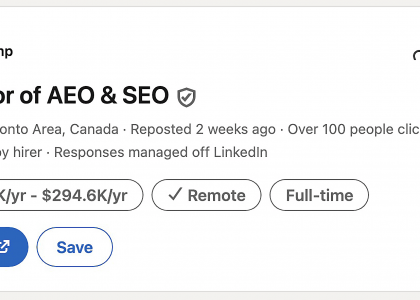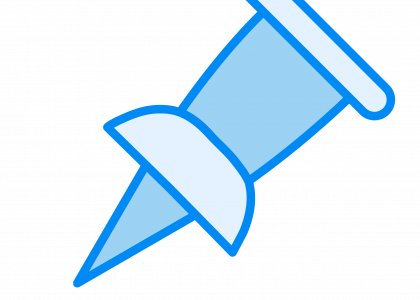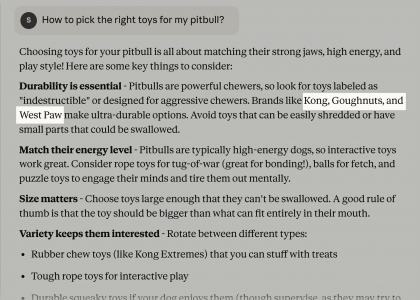You know the saying “work smarter, not harder”? That’s what Chrome extensions can do for you.
In fact, Leigh McKenzie, head of SEO at Backlinko, uses Chrome extensions to speed up many daily SEO tasks.
I couldn’t work as an SEO without all of my favorite extensions. Whether it’s quickly checking a page’s meta title, tracking down a redirect chain, or reviewing data in GSC, these tools are essential for enhancing my workflow.
Sold?
Don’t download anything just yet.
First, read our comprehensive review of the best Chrome extensions for SEO. We ranked each extension by its standout features and included detailed pros and cons to help you make an informed decision.
Let’s get started!
What’s the Best Chrome Extension for SEO?
SEO Chrome Extension
Best for
Detailed
Analyzing on-page SEO elements
Google Search Console Enhanced Analytics
Quick website performance comparisons
Keyword Surfer
Curating an in-SERP keyword list
SEOquake
SEO analysis directly within search results
Redirect Path
Troubleshooting website redirect issues
Ubersuggest
Estimating your competitors’ monthly traffic
SEO Render Insight Tool
Visualizing client-side rendering issues
ContentShake AI
Quick content optimizations
SEO Search Simulator by Nightwatch
Checking Google rankings in different locations
1. Detailed SEO Extension
Best for analyzing on-page SEO elements
Need data fast? Detailed SEO Extension provides a comprehensive SEO analysis of any webpage at a glance. Learn actionable insights to improve your performance. Like why a competitor’s metadata gets more clicks or how they organize their content.
Check SEO Details of Any Page
Competitive analysis is essential, but it can also be time-consuming. If you’ve ever had to inspect the source code for multiple competitors manually, you know what we’re talking about.
It’s a tedious process.
But Detailed’s Chrome extension solves this problem.
With a single click, view details like:
Page titles
Meta descriptions
URLs
Canonical URLs
Word count
This can save you hours per day, especially if you analyze multiple webpages.
Let’s say you’re researching the top-ranking pages for an article about “running for beginners.”
Detailed tells you everything you need to know to outrank your competitors—including the keywords they used, article length, metadata, and more.
Review Content Structure
Get crucial details about your competitors’ content structure without having to scroll each page.
Detailed pulls a list of your competitors’ headings (H1s, H2s, and H3s) so you can see how they organize their content.
For example, if multiple competitors have headings about how new runners can build endurance, you know your article should cover that topic, too.
This lightning-fast insight will help you build better outlines and make valuable updates to existing content.
Inspect Technical SEO Details
On-page SEO isn’t the only area where this extension excels.
Detailed also lets you check technical SEO elements like schema markup and hreflang for any page.
This helps you understand how a page is structured for search engines.
For example, learn which schema markup types your competitor used to score rich snippets.
Or how to improve a client’s global website traffic with hreflangs that help search engines serve the correct language to users.
Pros and Cons
Pros
Cons
Quickly view on-page and technical SEO insights for any website
Requires downloading a spreadsheet to view all image alt tags
Price
Detailed SEO Extension is free to use (there are no hidden fees—we checked!).
2. Google Search Console Enhanced Analytics
Best for quick website performance comparisons
Google Search Console Enhanced Analytics supercharges your Google Search Console (GSC) experience. Quickly analyze your website’s search performance data, generate change percentages, set custom comparisons, and more.
Compare Website Performance Across Dates
Is your SEO strategy working? Google Search Console Enhanced Analytics makes it easy to compare your website’s performance across different time periods.
After installing, open the extension by clicking its icon on the search bar in Google Chrome.
Then, select the dates you want to analyze.
The extension will automatically calculate and display the percentage changes for key metrics like:
Clicks
Impressions
Click-through rate (CTR)
Average position
Let’s say you want to see how your website did last month compared to the one before.
This extension calculates the percentage increase or decrease in clicks and impressions, making it easy to spot trends and track your progress.
Like this:
Export Data for Deeper Analysis
Creating a report for your clients or your own analysis?
Export a CSV file that includes all the search volumes and percentage changes you calculated earlier.
Now, you can analyze your data in Excel, Google Sheets, or any other tool you prefer.
Pros and Cons
Pros
Cons
Ability to compare your website performance across custom timeframes
No option to save custom timeframes and other settings as templates
Track the percentage change in your web performance metrics over time
Price
It’s free to install the Google Search Console Enhanced Analytics extension. But it requires a paid API key from DataForSEO to generate search volumes for keywords. Which costs $0.05 for every 1,000 keywords processed.
Further reading: Google Search Console: The Definitive Guide
3. Keyword Surfer
Best for curating an in-SERP keyword list
SEO analysis often requires you to go back and forth from search results to various tools. But Keyword Surfer’s Chrome extension solves this problem.
Research Keyword Ideas on the SERP
Keyword Surfer allows you to research keywords and search volumes directly in the SERP for faster analysis.
For example, say you want to find new keyword opportunities by analyzing top-performing pages in your niche.
Type a keyword idea into Google, and Keyword Surfer instantly populates the search bar with valuable metrics like monthly search volume and CPC.
Keyword seem promising? Add it to your keyword list by checking the box next to the desired term(s). (More on where to find your saved keywords later).
As you search new terms, you’ll see “overlap percentage,” which reveals how many search results this keyword shares with your initial search term.
This helps you find similar topics. And secondary keywords for your content.
Keyword Surfer tailors keyword data to your location, but you can easily switch to your target country as needed.
Click the flag icon in the Keyword Surfer box on the right side of the SERP and select your desired country from the list.
View or Download Your Keyword Collection
You’ve added keywords to your Keyword Surfer collection.
Now what?
Click the “Collection” icon at the top right corner of the extension to view your list.
Then, click “Download CSV” to save your curated keywords list in a file for further analysis.
Pros and Cons
Pros
Cons
Ability to easily find related keywords for your strategy
Doesn’t include more advanced metrics like keyword difficulty
Compile a list of keywords in one click within the SERP
Price
Keyword Surfer is a 100% free Chrome extension.
4. SEOquake
Best for SEO analysis directly within search results
Remember how we said “work smarter, not harder”? The SEOquake extension gives you helpful insights into SERPs and webpages without interrupting your workflow.
SEOquake is owned by Semrush and uses its data when analyzing websites. But you don’t need a Semrush account to use it.
See Valuable Metrics as You Google
Wondering how tough it would be to rank for a specific keyword?
When you enter a keyword into Google, you’ll see a keyword difficulty score. So, you’ll instantly know how difficult it’ll be to outrank competitors for that term.
Click “View full report” to see a more in-depth Semrush report for the keyword.
This report includes details like:
Keyword volume: The average number of searches the term receives per month
Search intent: The reason behind the search. Are readers looking for information, or are they ready to purchase?
Keyword trend: How the popularity of the keyword changes over time
Keyword variations: Other versions of the keyword to consider
Also want a full SERP report?
Search any keyword and click “SERP report” on the left side menu.
Now, you’ll see a list of the top 14 pages on the SERP sorted by their rankings.
Including metrics like Semrush rank, Bing rank, and the number of backlinks.
This way, you won’t need to check each page manually.
Analyze Individual Webpages
Analyze any page without leaving the page you’re on or opening an external tool.
When you open any webpage, you’ll see an SEOquake tab at the top.
It shows you page details like:
Number of backlinks to the page
How many times the page has been pinned on Pinterest
On-page SEO audit
Keyword density report
The number of external and internal links the page includes (and the complete list of the links upon clicking respective icons)
Pros and Cons
Pros
Cons
Ability to view key SEO metrics directly in your browser
SEO beginners might find the interface cluttered with various features and metrics
Export SERP data for further analysis and reporting
Price
SEOquake is a free Chrome extension.
5. Redirect Path
Best for troubleshooting website redirect issues
Are your pages redirecting properly?
Redirect Path uncovers the often hidden chain of redirects a URL goes through. It flags redirect issues and provides technical details, making it a valuable tool for optimizing your website’s SEO performance.
Find HTTP Status Codes
Technical SEO just got less complicated. Redirect Path lets you see the HTTP status code of any link. Including 200, 301, 404, or any other code.
For example, we had a page on Backlinko with the URL slug “seo-tools.” After some time, we changed it to “best-free-seo-tools” with a 301 redirect to better reflect the page’s content.
Redirect Path tells us the redirect was successful and is guiding users to the correct page.
As an SEO, this Chrome extension helps you quickly identify and troubleshoot website errors. Such as broken links (404) or incorrect redirects.
View HTTP Headers
Want to dive deeper into the technical side of redirects? Click on the Redirect Path result for detailed HTTP headers. Such as server type, caching settings, and content type.
Viewing HTTP headers provides critical insights into a website’s server configuration and response.
This information is essential for diagnosing errors, optimizing site speed, and understanding how a website communicates with browsers and search engines.
And with Redirect Path, you can assess these crucial details with a single click. Which eliminates the need to manually inspect network requests or dive into developer tools.
Pros and Cons
Pros
Cons
Reveals the full path of redirects a link takes, helping you identify potential issues like redirect chains or broken links
Limits the display of redirect chains to a maximum of four redirects
Gives information about HTTP status codes, which can help diagnose issues
Price
Redirect Path is completely free to use.
Further reading: Technical SEO: The Definitive Guide
6. Ubersuggest – SEO and Keyword Discovery
Best for estimating your competitors’ monthly traffic
Developed by renowned content marketer Neil Patel, Ubersuggest’s SEO and Keyword Discovery Chrome extension provides essential insights into any search term on Google, YouTube, and Amazon.
Analyze Competitors’ Website Traffic
Ever wished you could peek behind the curtain and see how your competitors perform on search?
Ubersuggest’s Chrome extension provides an estimated figure for your competitors’ website traffic. And a chart showing their organic traffic trends for the last six months.
This allow you to spot trends and seasonality, and analyze the impact of specific events or campaigns.
You’ll also find a table revealing the most popular pages on your competitor’s site, broken down by country:
Understanding all these data can help you:
Benchmark your own site against competitors
Analyze how recent changes to your competitor’s website or marketing efforts have impacted their traffic
Identify Any Website’s Highest-Performing Keywords
Research any competitor’s site, and Ubersuggest reveals a list of their top-performing keywords. The ones driving the most organic traffic to their website.
Like this:
This insight tells you what resonates most with their audience. Including what they’re searching for and what’s driving your rival’s success.
With this information, you can:
Refine your keyword strategy and see which keywords are worth targeting based on proven performance
Discover opportunities and find niche keywords you might be missing
Create content more likely to rank highly on Google
But Ubersuggest isn’t just for Google.
Whether creating YouTube videos or selling products on Amazon, this extension can help you discover the most impactful keywords specific to those platforms.
Search a potential keyword on YouTube, and Ubersuggest reveals its:
Monthly search volume
Related terms
The questions your audience is asking
Like this:
This helps you optimize video titles, descriptions, and tags for better discoverability on YouTube.
You can also do the same on Amazon. Enter a keyword in the search bar like “running shoes.” Click “Show Data” in the search bar to see how many times the keyword is searched every month.
This quick insight reveals potential demand and competition for that keyword, helping you understand its potential profitability.
Repeat this process with any keyword you’re considering to see its monthly search volume and choose the best ones to target.
Check Backlinks on a Website
Wondering who’s linking to your competitors? Or where their backlinks are coming from?
View metrics like Domain Authority (DA) and the average number of referring domains.
These metrics give you a clearer picture of the overall strength of your competitors’ backlink profiles.
For example, say you have a travel blog and want to examine your top competitors’ backlinks.
Go to their site and the Ubersuggest extension will aggregate the information for you. Including number of backlinks, referring domains, and monthly organic traffic.
You’ll also see the full list of sites linking to your competitor within the extension.
Along with details like each linking site’s Domain Authority, Spam, and Page Authority (PA) scores:
This helps you identify potential link-building opportunities to increase your website’s authority.
Pros and Cons
Pros
Cons
Track any website’s analytics like traffic and backlinks data
The extension has occasional glitches
Analyze 40 websites per day for free
Price
Ubersuggest is a free Chrome extension for SEO. But you’re limited to 40 searches per day. If you own an agency and need more than that, you’ll need to buy an Ubersuggest subscription.
Ubersuggest offers three pricing plans and a seven-day free trial:
Individual: $29/month for 150 website searches per day
Business: $49/month for 300 website searches per day
Enterprise: $99/month for 900 website searches per day
Further reading: How to Conduct an SEO Competitor Analysis
7. SEO Render Insight Tool
Best for visualizing client-side rendering issues
Animations and interactive elements on your website help engage your audience. But they could also be hindering your SEO efforts.
Why?
Because many of these features rely on client-side rendering, where content is generated on the user’s device rather than the server.
That’s where the SEO Render Insight Tool extension comes in. It quickly scans your webpages, highlighting elements that are likely rendered on the client side.
Identify Client-Side Rendered Content
Worried your website’s features and design might be affecting your SEO performance?
Toggle the extensions’ CSR Elements Highlighter to “on” for a full analysis.
Once activated, the extension scans your page and outlines elements in two colors:
Red: Signifies elements likely rendered on the client side, potentially impacting your SEO
Green: These are your safe zones, indicating elements rendered server-side and easily accessible to search engines
SEO Render Insight Tool also estimates the percentage of your page that might be client-side rendered. This simple donut chart provides a quick visual snapshot of your page’s rendering health.
As you can see, we have a few client-side rendered elements on this Backlinko page, which is the table of contents:
Pro tip: Scroll through the entire webpage before reviewing the highlighted elements. This allows the tool to capture and analyze all potential client-side rendered content.
Pros and Cons
Pros
Cons
Quickly visualize which elements on a webpage are rendered on the server- vs. client-side
For accurate analysis, you’ll need to scroll through the entire page to fully load its content
Price
SEO Render Insight Tool is free to use.
8. ContentShake AI
Best for quick content optimizations
ContentShake AI is a Chrome extension from Semrush that makes creating and optimizing high-performing content faster and easier.
This extension can help you dominate the SERPs, from summarizing articles to fresh content ideas.
Summarize an Article
ContentShake AI can scan any article and generate key takeaways in seconds. This improves the skimmability of your content and helps break down complex information into digestible bites.
This is always a smart way to quickly digest SEO news or analyze your competitors’ content strategies without reading lengthy articles.
Once installed, you’ll see the ContentShake AI logo on any page you visit. Click the logo to access the features:
Click “Summarize article” for AI to distill long-form content into a concise and informative summary.
Get Help Rewriting an Article
High-quality content is one of the key elements of a successful SEO strategy.
Have existing content that isn’t performing well? A full rewrite may be in order. Rewriting content is a fast and easy way to boost its search performance.
Click “Rewrite article” on the extension and you’ll be redirected to Semrush’s ContentShake AI app.
Use one of Semrush’s predefined topics or enter your own idea to create content.
For example, say you want to write an article about how to get high-quality backlinks.
Go to “My own idea,” type in your topic, and click “Generate article.”
ContentShake AI will generate a unique article for you, incorporating your chosen (and suggested) keywords and providing a solid foundation for your content marketing efforts.
This process saves you time and effort. While ensuring you’ve properly optimized your content for search engines.
Improve Your Content
Whether refreshing content or writing an article from scratch, ContentShake AI can help improve it.
For example, use the extension to check for spelling and grammar issues. Or change the tone of voice from “formal” to “friendly.”
Select the part of the content you want to improve and click the ContentShake AI icon.
The extension lets you check grammar, rephrase, change tone of voice, and repurpose content for different platforms. Like Facebook and LinkedIn.
Pros and Cons
Pros
Cons
Generate unique, high-quality rewrites of entire articles in under a minute
AI-generated content might lack the creativity and nuance a human can provide
Easily rephrase, summarize, or adjust tone of voice for any text
Price
The ContentShake AI Chrome extension is free to use and includes 50 free rewrites per month.
Want unlimited rewrites? Purchase the ContentShake app for $60 per month.
Further reading: Semrush Review: Details, Features, and Pricing
9. SEO Search Simulator by Nightwatch
Best for checking Google rankings in different locations
SEO Search Simulator by Nightwatch allows you to simulate Google search results from any location. Understand how your website and competitors’ sites perform in different geographic areas.
Simulate Google Search from Any Location
Have clients in various locations or want to enter a new market?
Simulating search results from specific regions allows you to tailor SEO strategies to those audiences. And ensure maximum visibility in local markets.
Once installed, click the SEO Search Simulator icon next to the Google search bar.
A new tab will open, prompting you to enter your search query. Select your desired country, and choose the language for the search. Then, click “Perform Search.”
Say you want to see the SERP for the search term “advantages of smart light bulbs” as it would appear in Germany (translated to English).
The tool will simulate the search as if you’re searching from Germany.
From there, you can analyze:
Rankings: See how your website or your competitors’ websites rank for the given keyword in that specific location
SERP features: Identify which SERP features (like featured snippets, local packs, or knowledge panels) are present for the keyword in that region
Local intent: Understand the types of results Google prioritizes for the search query in that location, giving you insights into user intent and search behavior
Pros and Cons
Pros
Cons
Understand how your website ranks for users around the world
The accuracy of simulated results can vary and may not reflect actual SERPs
Customize your simulation search by country and language
Price
SEO Search Simulator by Nightwatch is a free Chrome extension.
Ready to Pick the Best Chrome Extensions for SEO?
There’s no denying the value Chrome extensions bring to your day. They greatly speed up SEO tasks like keyword research and competitor analysis. And help you keep your site running at optimal performance.
But you’ll need more than that to increase website traffic.
A holistic strategy combines technical optimization with compelling content and a deep understanding of your audience.
Read our guide to creating an effective SEO strategy. It’s packed with actionable tips and firsthand insights to help you drive organic traffic and conversions.
The post 9 Best Chrome Extensions for SEO: Our Top Picks appeared first on Backlinko.