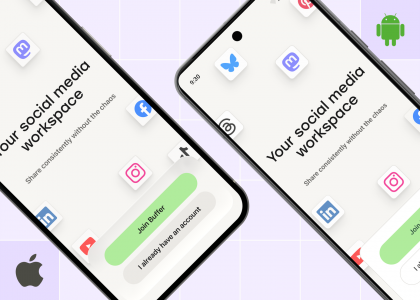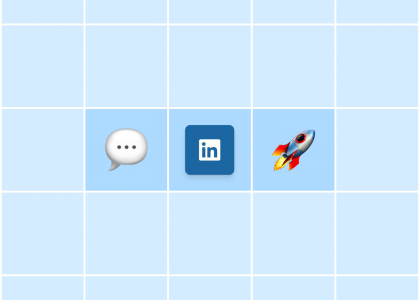Instagram Stories have completely changed how creators and brands use Instagram.
The short, vertical images and videos that disappear after 24 hours offer a whole new way to connect with your followers. From offering your followers a sneak peek behind the scenes to using the huge variety of fun stickers available in this part of the app to generate engagement, Stories are super fun and versatile.
The best part about Stories? Unlike Instagram Reels and Feed posts, they don’t require much effort, as there’s no curated feed or video editing to worry about. In fact, Stories are meant to be less polished than the rest of the platform, explains Adam Mosseri, CEO of Instagram.
“In a world where people are inundated with overly processed content, a lot of what people want to see from you as a creator is a little bit of an authentic insight into what it is like to be in your shoes.”
For best results, you should post at least two Instagram Stories a day, Mosseri has previously said. Buffer data suggests seven is the sweet spot for engagement and growth on the platform.
As easy as it may be to post Stories, if you’re a busy creator, business owner, or social media manager, that’s a significant number. How can you keep engagement high on Stories while still creating high-quality content for your feed?
That is where Instagram Story scheduling comes in.
Planning and scheduling your Stories in advance allows you to create enough content to stay relevant and top-of-mind for your followers daily. It also allows you to be a little more strategic about what you post — because, let’s be honest, not every day is filled with interesting, Story-worthy moments.
With Buffer, an all-in-one social media management tool, you can easily schedule Instagram Stories — along with Instagram Reels, feed posts, and carousels — for free.
You can re-arrange and preview your Stories, too, so that you’ll know they’ll be posted in the right order. And you’ll have images and videos sent to your phone when it’s time to post, so you don’t have to waste time digging around your camera roll.
In this article, I’ll share how to schedule Instagram Stories, step-by-step, and offer tips and tricks to get the most out of your content.
How to schedule Instagram Stories with Buffer
With Buffer, you can plan, preview, and schedule your Instagram Stories ahead of time.
You can storyboard your posts, create draft captions, and choose exactly when to post your Stories.
Here’s how it works:
Step 1. Connect your Instagram account
If you haven’t already added your Instagram business or creator account to Buffer, it’s really easy!
In Buffer, click on your profile avatar at the top right of your dashboard and then click Account from the drop-down menu.Click the Channels option from the menu on the left-hand side of your screen.Click Instagram (If you already have channels connected, click Connect New Channel and then find Instagram and click Connect).
If you’re still using a personal Instagram profile, follow these steps to convert your Instagram account to a creator or business account in the Instagram app.
Step 2. Create a Story
With your Instagram account connected, you’re ready to create your Story.
Click on the Publishing tab at the top of your screen.Choose Instagram from the channel list on the left. Click on Create Post on the top right.
In the Create Post window, choose the Story option.
Step 3. Add your photos or videos
You can opt to auto-post one Instagram Story at a time or create multiple Stories — up to ten within a single upload.
To do so, drag and drop your media into the Create Post window or click Select a file to open your folders. Once your media has been uploaded, drag and drop your files right in the window to make sure they’re published in the right order.
Step 4. Edit your images
If necessary, you can make minor adjustments to photos or images with Buffer’s editor functionality.
Hover over the image you want to tweak and click Edit image. In the editor, you can crop, rotate, mirror, flip, blur, sharpen, enhance, switch to grayscale, or invert the colors on the image. Perfect for last-minute tweaks before publishing.
Step 5. Schedule your Stories
Almost there! You’re ready to choose when you want your Stories to be published on Instagram. You have several options available:
Click Add to Queue to auto-publish the Story for the next available slot, leaving all other content in your Queue in place. Click the drop-down arrow next to the Add to Queue button to choose Share Now (sends the post out immediately), Share Next (schedules the post to the next spot in your Queue, bumping any content already there down in the Queue), or Schedule (allows you to choose a specific time)You can also choose Save as Draft or, via the drop-down, Schedule Draft if you want to come back and edit the post again before it’s published. (Here’s a guide to using drafts in Buffer)
You can also schedule Stories using the Buffer mobile app, which is an excellent option if you already have content saved on your mobile device.
How scheduling Instagram Stories can help
Instagram Stories have become a powerful tool to drive traffic, increase engagement, and even make sales.
But Stories only last 24 hours, and the grind of creating and posting new content daily can be very challenging. Whether you’re struggling with creating the content, keeping all your assets in one place, or simply remembering to post it between the other tasks in your calendar every day, scheduling can help.
Here are just a few of the benefits of scheduling your Instagram Stories and why it’s a social media marketing must:
1. Plan Stories on web or mobile
Whether on the go or sitting at your laptop, a scheduling tool like Buffer enables you to plan and schedule Stories posts from the web and mobile (using the Buffer apps). This makes it easier to post Stories according to your content calendar (which you can also manage in Buffer), freeing up more time to think about your content and achieve your Instagram goals instead of preparing and scheduling Stories.
2. Bulk upload images and video
When we interviewed some of our customers on how they create Stories, one of the most significant pain points we found was organizing and storing all the photos and videos they wanted to include in their Stories.
With Buffer for Instagram Stories, you can bulk upload up to 10 assets for your scheduled Stories posts. No more searching various files or drives for assets or sending everything to your camera roll before publishing.
3. Drag and drop storyboarding
Want to see how your story will flow when it’s live? Buffer enables you to visualize and arrange your Story ahead of publishing. Once all of your media files are uploaded, you can also drag and drop them to ensure your story goes out in the order you want.
4. Schedule your Stories at the right time
According to our analysis of more than 5 million Instagram posts sent through Buffer, certain times receive more engagement than others. Scheduling your Stories to go live during these windows could give your content the boost it deserves. Here’s a look at the best times to post on Instagram in 2024.
5. Next-level Story analytics
With Buffer, you’ll get Instagram Story metrics beyond what you’ll find in Instagram insights or Meta Business Suite. You’ll get data on impressions, reach, replies, engagement rate, and helpful things like exits and Story completion rate — so you can see exactly which Stories are hitting home with your followers and which they’re tapping or swiping to skip.
Start scheduling your Stories
Buffer’s Instagram Story scheduling is available on the free plan for up to three channels. We also have a 14-day free trial so that you can take Instagram analytics for a spin! Here’s everything you need to know about using Instagram with Buffer and a look at our pricing.