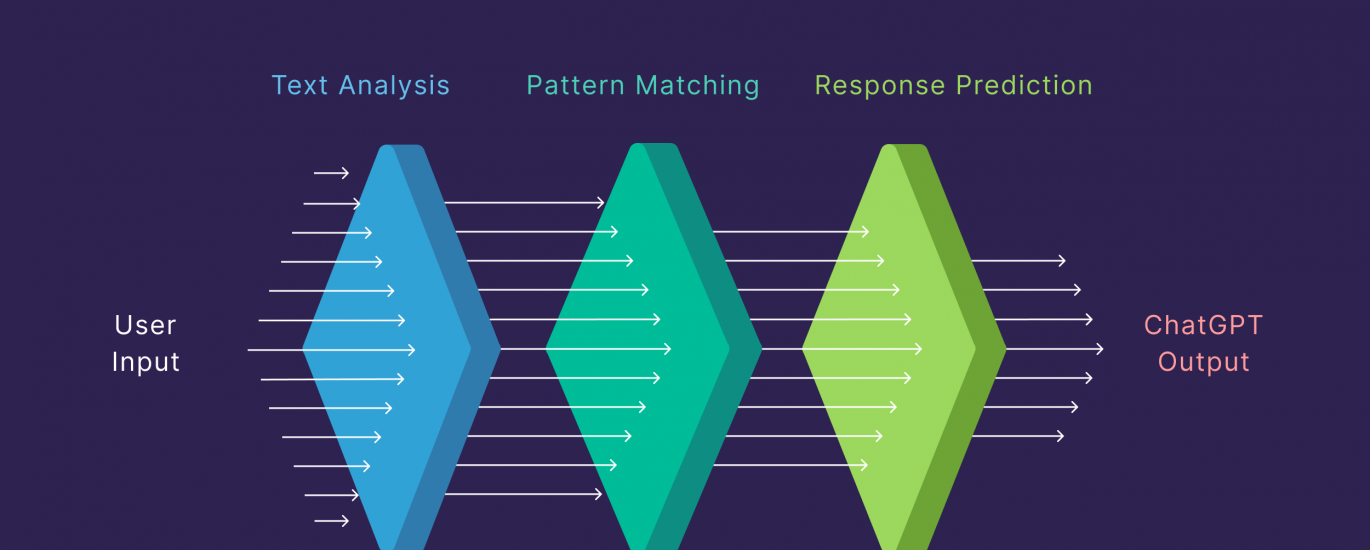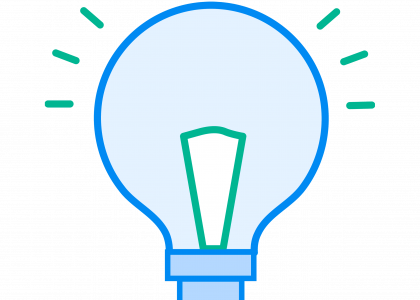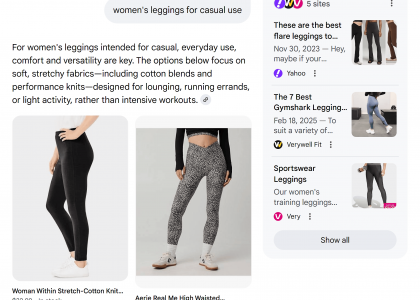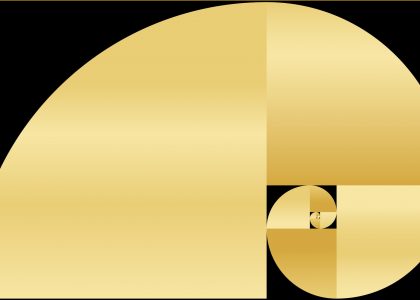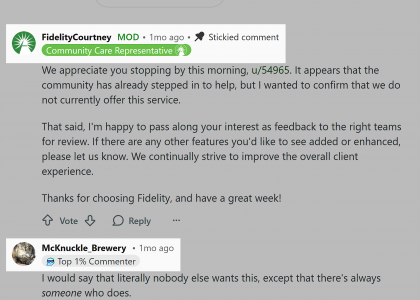This guide will show you how to use ChatGPT the right way.
Brand new to using it?
I’ll help you skip the rookie mistakes that leave most beginners frustrated.
Tried it before and had an average experience?
No problem. You’ll learn how to refine your approach to get useful, high-quality responses (finally).
Because here’s the thing:
ChatGPT IS a powerful tool. But only if you know how to use it effectively.
Let’s make that happen.
What is ChatGPT (And What Can It Do)?
ChatGPT is an AI assistant that answers your questions like a human would.
It can also generate ideas and assist with writing, problem-solving, and research tasks.
How does it do this?
It analyzes lots of books, web pages, and conversations — this is its training data.
Then, it predicts the most relevant response.
Think of it as a brilliant researcher who’s read millions of books and the entire internet.
It can recall any facts and instantly connect ideas to generate the most relevant answer.
(We talk more about how generative AI works in this article.)
So, what can ChatGPT do?
A surprising number of things.
It can help you:
Brainstorm blog post topics
Plan your content strategy
Debug code snippets
Translate marketing copy into multiple languages
Explain blood test results in simple terms
Plus, depending on the model you’re using (more on that below), it can also:
Generate images using DALL·E:
And handle voice interactions.
ChatGPT Models
OpenAI (the company behind ChatGPT) regularly updates ChatGPT with new training data.
That’s why there are different ChatGPT models.
Each one is optimized for different tasks.
Model
Best For
GPT-4.5
Advanced model for reasoning and creativity. Better pattern recognition.
GPT-4o
General and professional use. Also good for coding & deep analysis. Multimodal.
GPT-4o mini
Everyday tasks. Gives responses faster but lacks advanced tools.
o3-mini
Coding and advanced reasoning, great for problem-solving & logic tasks
o1 & o1-mini
Complex problem-solving but lacks memory and search
GPT-4o with Scheduled Tasks (BETA)
AI automation
ChatGPT Limitations
It’s no secret.
ChatGPT makes things up sometimes (aka a “hallucination).
It’s not really thinking for itself.
Instead, it predicts words based on patterns in its training data.
And sometimes, those predictions are completely wrong.
For example, Łukasz Białozor, an AI consultant, asked:
“Who was the sole survivor of the Titanic?”
Instead of correcting the prompt, ChatGPT named one person—even though 706 people survived.
Bias is another issue.
AI models like ChatGPT reflect societal biases that exist in their training data. Here’s a simple way to see this in action:
Ask it to draw a nurse. You’ll likely get a woman.
Now, ask it to draw a CEO. You’ll probably see a man.
Here’s what I got:
This gender bias isn’t just limited to images. ChatGPT can perpetuate stereotypes and biases around:
Gender roles and professions
Cultural perspectives
Socioeconomic assumptions
Historical narratives
Geographic representation
For example, when asked about “traditional family values” or “successful business practices,” ChatGPT might default to Western, male-dominated perspectives without acknowledging other viewpoints.
What does this mean for you?
Always cross-reference important facts from multiple sources
Be aware that ChatGPT’s responses may reflect societal biases
Ask follow-up questions to get different perspectives
Use ChatGPT as a starting point, not the final authority
Consider whose viewpoints might be missing from its responses
Remember: ChatGPT is an incredibly powerful tool, but it’s trained on human-created data—which means it inherits human biases. So, use it wisely by staying critical and conscious of these limitations.
How to Use ChatGPT: Step-by-Step Beginners Guide
If you’re new to ChatGPT, getting started is easy.
You’ll be using it like a pro in just a few steps.
Step 1: Choose the Right ChatGPT Account Type
There are three ways to access ChatGPT, depending on what you need.
Guest Access
You can try ChatGPT right away with “Guest Access.” No need to sign up.
Just go to chatgpt.com, and start chatting.
It lets you ask questions and even search the web.
But your conversations won’t be saved.
Once you close the page, everything disappears.
If you’re testing it out, “Guest Access” is fine.
But if you want ChatGPT to act like a real assistant, you’ll need an account.
Free Account
A free account gives you more features and better answers.
For example, the “Reason” feature helps it think before answering, so you get sharper, more accurate responses.
You can also upload files like PDFs and spreadsheets, making it easy to work with large documents.
Another benefit?
Your chat history saves.
You can return to past conversations and pick up where you left off.
Another big benefit is that you can customize ChatGPT responses.
(More on that below.)
So, every time it responds to your questions, it answers in a way that matches your style.
How to Sign Up for Free
Go to chatgpt.com. Click “Sign up.”
Enter a valid email address or sign in using Google, Microsoft, or Apple.
Create a password.
Then, add your name and birthday (both are required).
And finally, choose if you want ChatGPT to remember your conversations (you can change this later).
That’s it. You’re set.
Paid Subscription
If you use ChatGPT a lot, consider upgrading to ChatGPT Plus for $20/month.
This gives you access to all ChatGPT models, including the latest and most advanced versions.
You even get 10 “Deep Research” searches per month.
This allows ChatGPT to search multiple web sources in one query.
You give it one prompt, and it’ll independently search websites, read research papers, compare products, and more.
It’s great when you need to research and visit many websites, such as when you’re comparing products before you buy.
Or when you need to go through scientific journals for research.
Oh, and another benefit?
Faster responses, even during peak hours (7 AM to 5 PM ET).
While free users wait, you keep chatting without interruptions.
Step 2: Tweak the Default Settings
ChatGPT works great out of the box, but a few tweaks can make it even better.
ChatGPT Memory: On or Off?
When you first sign up, you’ll be asked if you want to turn memory on.
But you’re not locked into that choice.
You can change this anytime at:
“Profile” (top right) > “Settings” > “Personalization.”
Turn memory on, and ChatGPT will learn from your past conversations.
You won’t have to repeat yourself every time you start a new chat.
Over time, it’ll remember details and give you more relevant responses.
Turn memory off and every session starts fresh.
This is great if you prefer more privacy.
Or don’t want past conversations influencing future replies.
You can also erase stored memories.
Click “Manage memories” in the “Personalization” window.
And you’ll see a new window where you can erase all memories or delete specific ones.
Personalizing ChatGPT: Make It Work Your Way
ChatGPT doesn’t have to sound the same for everyone.
You can easily customize it.
Just go to “Profile” (at the top right) > “Customize ChatGPT.”
Then, enter basic details like your name and profession.
Next, customize ChatGPT’s personality.
You can specify:
Tone: Friendly, casual, professional?
Response length: Brief and direct or in-depth?
Persona: Strategist, a teacher, or something else?
For example, if you want it to write in Backlinko style, you could type:
“Write in the Backlinko writing style. Be direct and cut the fluff. Every sentence should be actionable. Do not use long complicated words when a simpler, shorter word exists.”
If you’re not sure what to write, you can ask ChatGPT.
Here’s one way you can do that using your brand’s messaging document.
Upload the brand guide to ChatGPT and write:
“Attached is [YOUR BRAND’S] content guideline. In under 1,500 characters, summarize [YOUR BRAND’S] voice, tone, and personality.”
Advanced tip: I’ve noticed that ChatGPT doesn’t always stick to the personality I want. If you see that, too, do this:
First, give it this instruction.
“You have different personas. When I write [keyword], use that persona.”
Then, define the persona:
For example, for Backlinko, I write:
“[backlinko]: Be direct. Write clearly. Use short, punchy sentences with a confident tone. Make it easy to skim and focus on real, tested advice. Skip the jargon and write using the active voice. Keep the language simple (6th-grade level).”
Now, whenever I want ChatGPT to respond in Backlinko’s style, I start the chat with [backlinko].
The great thing about this?
You can add multiple personas for different tasks. And then you just add [keyword] to call that persona into the chat.
Some of my favorites include:
[80/20]: Focus only on the 20% of knowledge or actions that drive 80% of results. Prioritize key takeaways.
[teacher]: Break concepts into step-by-step explanations with real-world examples, analogies, and case studies.
The final section in customization is “What should ChatGPT know about you?”
Here, you personalize ChatGPT to your life and work.
What should you add?
Think about how you’ll be using it, then add relevant instructions.
For example, if you’re vegetarian with some dietary restrictions and you often use it for meal planning, you can write:
“My family is vegetarian. One of our children has a peanut allergy, and the other doesn’t eat onions. Always make sure that the meals you create follow these restrictions.”
Here’s another example if you use ChatGPT for work.
Say you have an ecommerce store.
You could add:
“I sell handcrafted plant baskets made from sustainable materials. I have customers all over the world who are eco-conscious. I write in a warm but expert tone. I’m knowledgeable but never preachy. I have a small marketing budget. I do mostly organic content and paid ads.”
Control Your Privacy
By default, OpenAI may use your conversations to improve the model.
If you’d rather keep chats private, you can turn this off.
Go to “Profile” > “Settings” > “Data Controls” and toggle “Improve the model for everyone.”
Once you do this, it won’t use your conversations for training.
And that’s it.
Your AI is now customized for you.
Go test ChatGPT with a few questions.
And see how well it adjusts based on your customizations.
Still not customized the way you want it?
Go back to settings and keep refining.
Step 3: Learn to Write Better Prompts
If you want high-quality answers from ChatGPT, you need to write better prompts.
Bland or generic answers usually mean a prompting problem.
Why?
Because when you give ChatGPT a vague question, it has to fill in the gaps.
And from what I’ve seen, it plays it safe by giving you the most generic explanations.
You don’t want that.
So how do you fix it?
Let’s get Google to help.
In its prompting guide, Google states that a good, detailed prompt includes four elements:
Task: What you want ChatGPT to do (explain, analyze, compare)
Context: Relevant background info (who, what, where, why)
Persona: The role ChatGPT should take (expert, teacher, consultant)
Format: How the response should be structured (step-by-step, bullet points, examples)
Adding just task + context makes a big difference.
Use all four, and you get much better answers.
Let me show you the difference in answer quality between a basic and an optimized prompt.
A basic prompt:
“Give me unique marketing tips for a tour guide.”
What do you get?
A generic list that can work for any tour guide anywhere in the world:
Now, add task + specific context:
Since ChatGPT has specific details to work with, the answer is more relevant.
We’re not done yet.
How about using all four elements using this prompt?
“Act as a tourism marketing expert with 20 years of experience. I’ve just started a tour company in Málaga, Spain. The competition is fierce, so I need to stand out. Your task: identify three unique viral marketing strategies. The output should be a numbered list with one real-world example for each.”
That level of detail gives you a more hyper-specific answer:
Step 4: Get Better Results With Frameworks
Frameworks help ChatGPT focus its thinking so its response becomes clearer and more organized.
So, instead of saying, “Give me an SEO strategy,” or “Give me content ideas,” specify a framework.
For example, in the Málaga tour guide prompt above, try using the STP framework (Segmentation, Targeting, Positioning).
You might say:
“Act as a tourism marketing expert with 20 years of experience. Use the STP framework (Segmentation, Targeting, Positioning) to develop a unique marketing strategy for a tour guide in Málaga, Spain. Identify a specific segment of travelers, explain the best way to target them, and position the tour guide’s services for maximum appeal.”
Much. Better. Answer.
But what if you don’t know any frameworks?
No problem.
Just ask ChatGPT.
All you have to do is choose the best one.
Step 5: Refine ChatGPT’s Responses with Follow-Ups
ChatGPT’s first answer isn’t always the best, especially for complex topics.
How do you improve it?
Keep asking questions.
Here’s what I mean.
Imagine you’re a social media manager launching a smart water bottle that reminds users to drink.
Your first prompt might be:
“Give me a list of interactive social media campaign ideas. Context: We’re launching a new product: a smart water bottle that reminds users to drink. You’re a social media strategist with 10 years of experience.”
ChatGPT gives you a list:
It’s a good start.
But it’s not enough to have a clear launch strategy.
So, you dig deeper.
If the reply is too generic, ask for more details.
If the answer is too theoretical, ask for clear, actionable steps.
Or you can focus on one thing in the list.
Keep refining your questions until you have everything you need.
By doing this, ChatGPT becomes more of a collaborative partner.
And you get a final output that’s a blend of AI and your knowledge and topical expertise.
Why not add everything in one big prompt?
You could.
But it’s not always the best approach.
Yes, some prompts are simple enough that they don’t need iterative refining.
But for complex ideas, refining step by step gives you more control over the output.
Personal insight: When conversations with ChatGPT get longer, it can go into a rabbit hole and lose track of the original task. When this happens, I bring it back with a prompt like:
“Go back to the original task. Do you remember it?”
If the response shows that it has forgotten some details from the original prompt, remind it explicitly:
“We were working on [ORIGINAL TASK]. Pick up from where we left off.”
This helps bring the conversation back to the task you set out to do.
Fun Ways to Use ChatGPT for Life and Work
One of the most powerful things about ChatGPT?
It can take on different roles.
It can be your personal assistant, researcher, strategist, problem-solver, and more.
ChatGPT as 24-7 Personal Assistant
ChatGPT can be your assistant for work and daily life.
Need help with life planning, SEO, or optimizing your habits?
Done.
For example, you can use it to review legal documents.
Upload a PDF, like a client agreement, and ask it to explain the legal jargon. Or point out unfair clauses.
It’s great for mundane tasks, too. Like cleaning up video transcripts.
Paste (or upload) the transcript.
And ask ChatGPT to organize it better.
Saves you so much time.
Personal insight: I recently used ChatGPT to help me organize my Obsidian vault (Obsidian is a personal knowledge management tool.)
I wanted a clean, scalable folder structure that matched my use case.
So, off to ChatGPT I went and wrote this prompt:
“Create a folder structure for Obsidian that helps organize personal insights, research, and notes. The folder structure should make finding and linking notes easy while keeping things simple and scalable. Strictly limit to five main folders. Make sure it’s organized so it’s easy to expand over time. Your output should be in a clear, hierarchical bullet format.”
This response gave me a solid starting point to structure my folders.
It also saved me time by giving me a clear framework to customize instead of figuring it all out from scratch.
ChatGPT as Your Analyst
ChatGPT is also great for processing and analyzing data.
A few things it can do:
Clean up raw data
Identify patterns
Extract insights
Side note: Data analysis works best with the paid plan. The free version may not always deliver the same level of detail.
Here’s a great example of how you can use its data analysis capabilities for digital marketing.
Let’s say you run an online store.
You want to analyze your competitor’s Google Shopping Ads using the Product Listing Ads (PLAs) data you got from Semrush.
Do this:
Upload the data to ChatGPT and use this prompt:
“Analyze this Product Listing Ad (PLA) data for BestBuy.com from Semrush. Give me the top five takeaways that will help me. Show your work.”
Just like that, ChatGPT will identify patterns and trends from the Semrush data:
Expert tip: Want to double-check the analysis? Add “Show your work” to your prompt. This tells ChatGPT to explain its thought process so you can verify and refine the answer.
ChatGPT as a Thought Partner
ChatGPT is great for learning and skill development.
For example, you can use it as a conversation partner when learning a new language.
You can also use ChatGPT to stress-test your thinking.
It can challenge your assumptions and poke holes in your reasoning.
I even use it to analyze my content outlines for writing projects.
Fun fact: Being nice to ChatGPT can lead to better responses. Research shows that using polite, supportive prompts leads to better answers.
Don’t Stop at ChatGPT. Build Your AI Toolkit.
You’re speaking ChatGPT like a native now.
You’ve gone from curious to confident.
Keep using it, the better you’ll get.
But here’s the thing:
ChatGPT isn’t the only AI tool you should master.
Other generative AI platforms excel at different tasks.
Some crush internet research and exploration. And others are great for chatting with real-life characters.
Check which AI tool matches your exact needs in our no-fluff guide to ChatGPT alternatives.
The post How to Use ChatGPT to Get 10X Better Answers appeared first on Backlinko.